Daily Chrzan #15
NO.2
| PL | ENG |
|---|---|
| Codzienna dawka Chrzanu. | A daily dose of Chrzan. |
| Moje notatki dotyczące wierszy poleceń, część druga. | My notes about command lines, pt. 2. |
| Taka uwaga: wszystkie screeny są z Linuksa, ponieważ na tym etapie nie ma większych różnic między systemami. Jedną z nich jest używanie przez Windowsa ukośników wstecznych zamiast tych drugich. | A thing: all screenshots are from Linux because there aren't many differences between systems at this stage. One of them is that Windows uses the backslashes instead of the other slashes. |
| Zacznę od paru przydatnych rozwiązań. | I'll start with some handy solutions: |
| 1. Użyj klawiszy góra/dół, żeby przeglądać poprzednio używane linie. 2. Wpisz !! aby wywołać ostatnią komendę na Unixach, a ihy, invoke-history lub r w PowerShell.3. Wciśnięcie Tab uzupełnia rozpoczętą nazwę pliku lub folderu.Może się też przydać wyczyszczenie ekranu albo lista wpisanych poleceń: | 1. Press the up/down keys to browse the last used lines. 2. Write !! to call the last command on Unixes, and ihy, invoke-history, or r in PowerShell.3. Pressing Tab completes the started name of a file or folder.You may also need to clear the screen or see the list of typed directives: |
Alt+F7 |
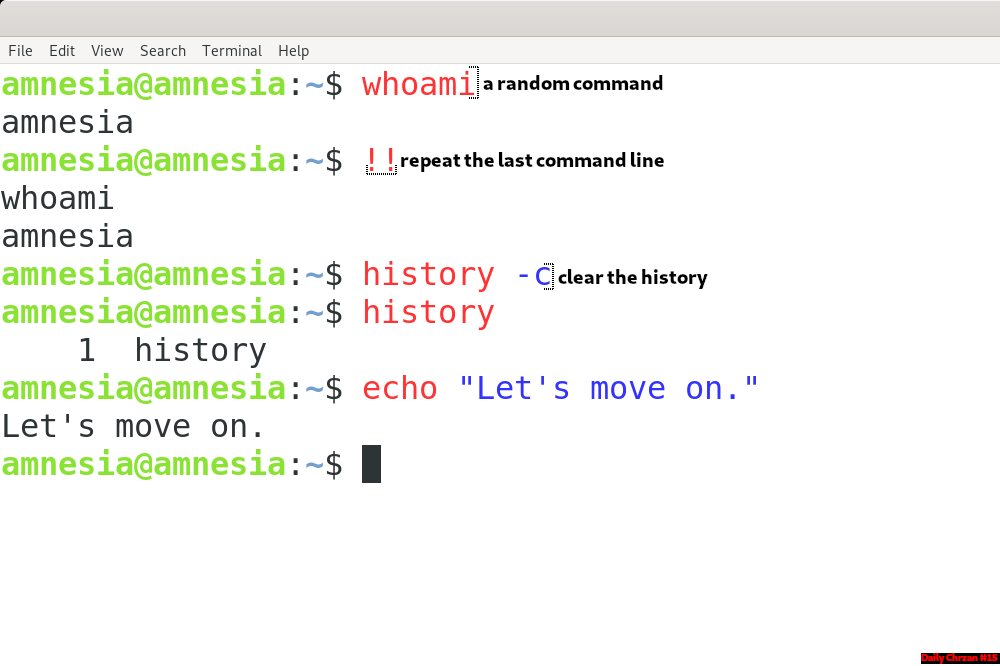
| Ważne | Important |
|---|---|
Zapomniałam o tym napisać w ostatnim poście. echo służy do wyświetlania tekstu lub zmiennych. Można dzięki temu dopisać coś do pliku. | I forgot to write about it in the last post. echo displays text or variables. You can append something to a file thanks to it. |
echo "Janina Chrzan" >> employees.txt| W ruchu | In motion |
|---|---|
Już w części pierwszej używałam dwóch prostych instrukcji dir i cd. Pierwsza pokazuje zawartość aktualnego katalogu. Druga pozwala poruszać się między folderami, a jako argument przyjmuje ścieżkę względną lub bezwzględną. | I've already used two simple dir and cd instructions in the previous part. The first shows the contents of the current directory. The second allows you to navigate between folders and takes a relative or absolute path as an argument. |
tree | ||
* 🔹 = a destination;
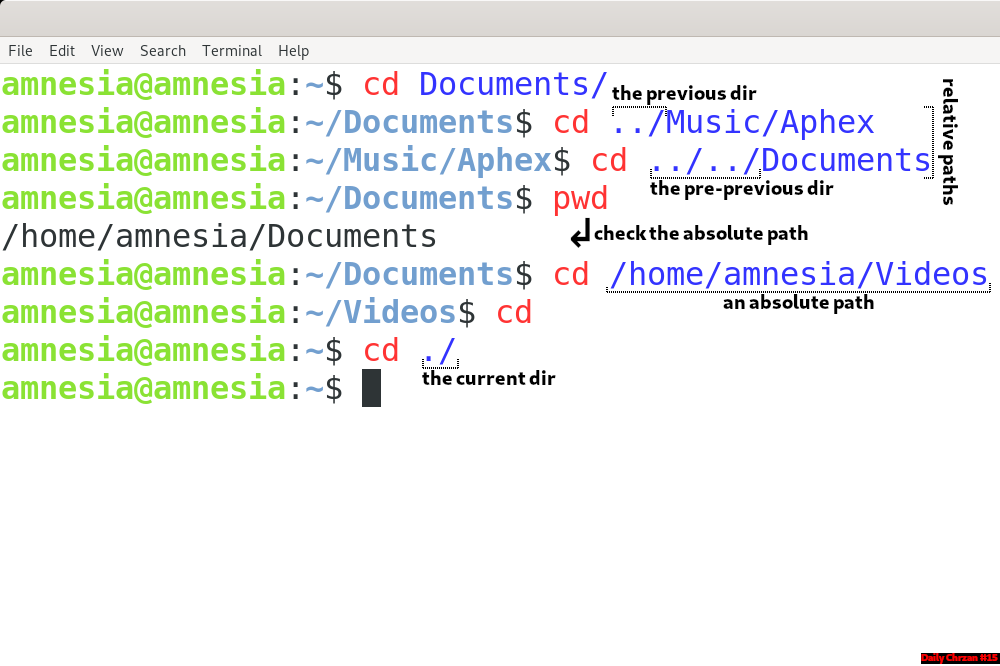
| Kopiowanie i przenoszenie plików i folderów | Copying and moving files and directories |
|---|---|
| Znowu mamy do czynienia z prostym schematem: | We deal with a simple structure again: |
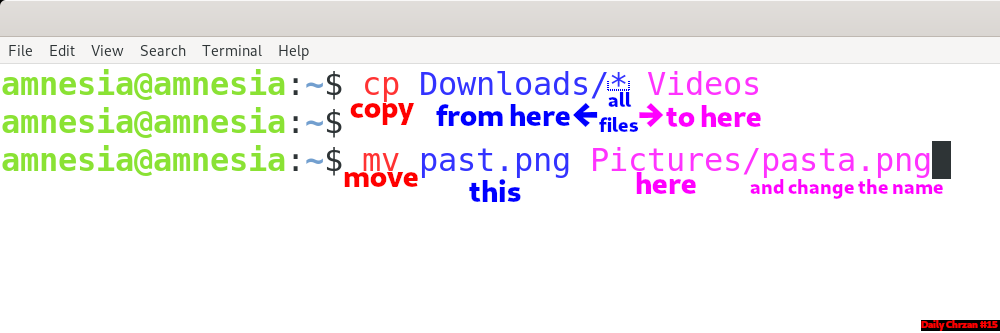
cp ‑path 🔸 ‑destination 🔹 | |||
rmdir 📦 | rmdir alias: rd 🔸 | ||
ni ‑path 📦 ‑itemtype directory | |||
(+rename) |
* 🔸 = a file or directory path; 🔹 = a destination; 📄 = a file, 📦 = a directory
exit| Ciąg dalszy nastąpi | To be continued |
|---|---|
| Możesz też kliknąć ❌, ale pierwsza opcja jest fajniejsza. | You can also click ❌, but the first option is cooler. |







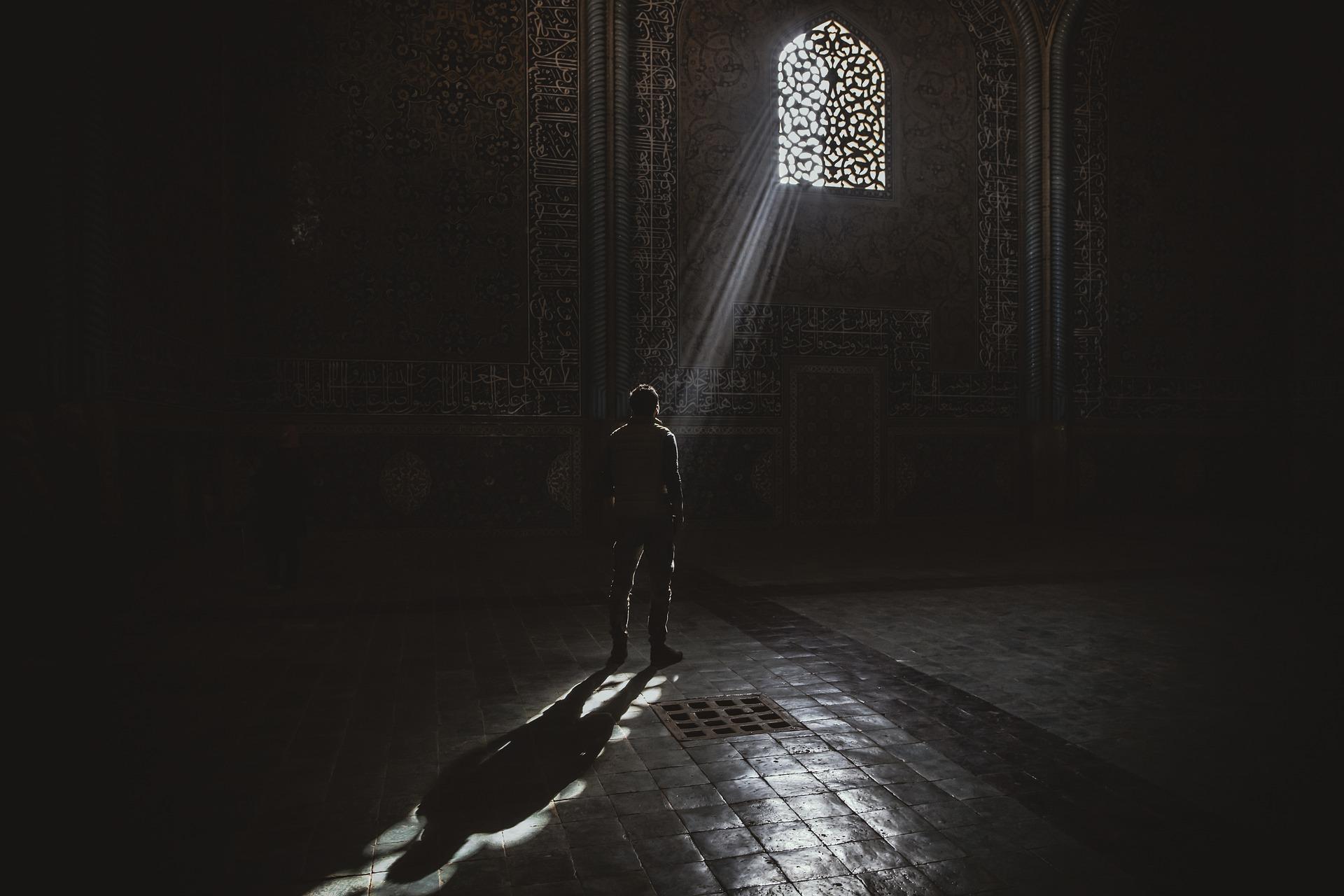

Comments